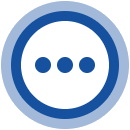If you have multiple people in your team who can answer customer questions then add them as “agents” to your account. It’s free to add as many agents as you wish, it won’t cost you any money but you can share the load of customer service and thus speed up response times.
How to add an agent
Got to your admin page https://app.dialogity.com/ and click the agent menu.
Click the “+ Invite new agent” button.
Enter the email address of the person you would like to invite and press “Send invite”. The invited person will receive an email from Dialogity with a link where he can activate his account.
The sent invites and it’s status is also displayed on this page. You can track if an invite is accepted or not, or you can revoke the invite (before it’s accepted) if you changed your mind.
Admin and regular users
You can invite users only, if you are admin. Basically this is the difference between admin and regular users: admins can edit the users associated to the account, regular users can not.
If you’re the one who created the account, you are automatically admin user. Otherwise an admin user can assign this privilege to you (or remove it).
How conversations are assigned to an agent
When a new visitor on your site start a conversation then it’s not assigned to any agent, and all agents will receive notifications about it (email and/or push notification). After an agent first answers to the visitor, he will be automatically assigned to that conversation and from that time on only he will receive notifications about new messages in this conversation.